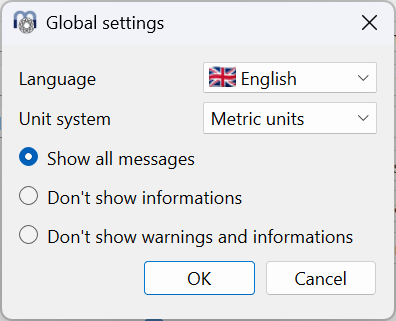To run a calculation first the data on all pages is introduced. Then press the button  or F5 to run the calculation. After all data is defined the calculation can be run from each page. So it is easy to make parameter variations.
or F5 to run the calculation. After all data is defined the calculation can be run from each page. So it is easy to make parameter variations.
A symbol is shown the the right of the status bar at the bottom of the program. This shows the current status of the results:
Symbol |
Explanation |
|
The calculation was run and the results are valid. |
|
Some inputs were changed after the calculation was run. The results might be invalid, dependent on the change of inputs. |
|
There was an error on running the calculation. The results are invalid. |
Next to this symbol in the status bar a small button shows "M" or "A". If the button is clicked it toggles between "M" and "A". With "M" the calculate-button or F5 needs to be clicked to run the calculation. If "A" is shown, the calculation is run automatically after each input. This option should not be used in case of large calculation time for example with large load spectra.
There are some special buttons used in the user interface, which are explained in the following table:
Button |
Explanation |
|
This plus button shows a dialog with additional inputs. Some of these inputs need to be defined, some are just optional. |
|
This conversion button allows the conversion from other types of input. For example, the radial clearance can be converted from an axial clearance. |
|
This proposal button provides a suggestion for an input by the software. |
The unit system for the input and output can be selected on the menu ‘Extras->Unit system’ either as metric or US units.
Using the context menu for the units of input fields, the current unit can be changed. This setting is saved for future restarts of the software.

For tables, the unit of columns can be changed using the context menu (right mouse button) on the header row. In addition to the unit, the number of visible digits can be changed.

Pressing the right mouse button on an input field, a window for an input of a formula is shown. This can be used for quick calculations.

The software is available in English, German, French, Italian, Spanish, Turkish, Chinese, Korean and Japanese language. The language can also be selected in menu ‘Extras’.
Messages like informations, warnings and errors are shown in a messages window and as pop-ups as default. Using menu ‘Extras->Settings’ some global settings are available and informations and warnings can be suppressed to be shown as pop-ups.